Introduction
TinaMind browser extension is a powerful Chrome extension that users can install from the Chrome Web Store and start using by logging in with Google authorization. TinaMind offers a range of practical features, including:
- Chat Bot: Supports interaction with over ten file types including web pages, PDF, Word, PPT, Excel, and code.
- AI Search: Helps users access real-time information without visiting multiple websites, covering news reading, video content, web browsing, academic search, and more.
- YouTube Summary & Subtitle Translation: Quickly generates video highlights and translates subtitles.
- Shortcuts: Enables one-click text processing on any web page to improve work efficiency.
- Writing, Reply & Rewrite: Supports composing and editing emails, articles, SEO content, and more, with one-click email replies. Users can customize tone, length, and other parameters.
- Translation & Grammar Check: Provides accurate translation and grammar checking with voice generation to enhance learning efficiency.
- Prompt Manager: Built-in 800+ high-quality prompts with seamless integration with ChatGPT, Claude, Gemini, and other platforms, allowing one-click prompt input.
Through these features, TinaMind provides users with a comprehensive AI-assisted experience.
How to Install?
Installation can be completed in just two steps.
Step 1
Visit the Chrome Web Store to install by clicking the button shown in the image below.

Step 2
After installation, open any web page. If the page was already open, please refresh it, and you will see the TinaMind shortcut icon on the right side of the page. Click the icon to enter the main panel, then select "Sign In" and log in using Google authorization.

Chat Bot
The chat bot is a feature available in all AI tools, mainly including chat & Q&A, web page reading, file chat, internet & search, prompts, etc. These will be introduced one by one below.
Chat & Q&A
TinaMind provides basic AI chatbot functionality where users can directly input questions in the chat window and AI will provide immediate answers. Notably, TinaMind supports switching between different models to perform diverse tasks, including OpenAI, Claude, Google, and other models. However, free users are limited to Gemini Flash only.

Reading Web Pages
If you're browsing a long article or an article in a non-native language but don't have enough time to read it or want to understand the main content first, you can directly click the "Read Page" button on the TinaMind chat interface. AI will quickly summarize the article's key points and provide multiple option buttons including "Read Page", "Get Explanation", "Get Key Points", "Generate Mind Map", etc.

If you're reading a lengthy paper, you can click the "Continue in Chat" button to obtain more information.

File Chat
The file chat feature is ideal for scenarios requiring reading and understanding large volumes of files, especially useful during academic research and thesis writing. It supports over ten file formats including PDF, Word, PPT, Excel, and code. Simply open the TinaMind chat panel, upload a local file, and you can interact with it.

The system will generate a file summary for you in seconds, and you can further ask questions related to the file.

Internet & Search
AI models typically have a knowledge cutoff date, so accessing real-time information requires internet capability. TinaMind provides exactly this functionality and performs excellently. It not only supports searching web pages, news, videos, and academic content, but can also directly read URLs—a very practical feature that allows me to view content without opening web pages. Next, I'll demonstrate how to search for news about "2030 World population growth trends".
First, I clicked the "Add Skill" button, enabled the "Read News" skill, and entered "2030 World population growth trends" in the input box. TinaMind searches online for relevant information, generates an answer, and provides sources for reference.

Subsequently, TinaMind provided several related news links, but I didn't want to open and read each one, so I enabled the "Read URL" skill and had TinaMind help me read the first news link. I entered "summarize https://populationmatters.org/news/2024/07/the-road-to-10-billion-world-population-projections-2024/" in the input box. Excellent—TinaMind read the page and provided a summary.

Academic search is also an excellent feature that helped me quickly find abundant academic references. I first used academic search to find the most relevant literature, then downloaded it and used the file chat feature to help me read it, greatly enhancing my learning efficiency.

AI Search
AI search differs from chat interface search by providing richer parameter settings and more depth, supporting configuration of search scope, limited sites or domains, search language, and time parameters.

Using the search for "2030 World population growth trends" news as an example again, when entering "2030 World population growth trends", TinaMind searches pages and answers questions.

TinaMind also provides news sources and related questions, and you can further chat based on the currently searched information.

YouTube Summary & Subtitle Translation
The YouTube summary feature can improve your video watching efficiency. When you want to know video content in the shortest time, there are two methods:
The first method: directly click the TinaMind chat interface on the YouTube video page and press the Read Page button to help you summarize video content.
The second method: if you want a more refined summary, you can use the YouTube sidebar summary feature by clicking the summary button. TinaMind will summarize the video content and provide key content highlights. Clicking on key content buttons can also navigate to the corresponding video position.

Additionally, TinaMind provides subtitle translation functionality, allowing you to learn while watching videos. Clicking on corresponding subtitles can also jump to the corresponding video position.

Shortcuts
The shortcuts feature allows you to process text with one click on any web page, greatly improving work efficiency. Through shortcuts, you can quickly invoke preset prompts to complete various text processing tasks.
How to Set Up Shortcuts
- Go to Shortcuts Settings Page: Click the Shortcuts option in TinaMind settings, then click the "Add Shortcut" button.
- Select a Prompt: Choose a prompt you frequently use from TinaMind's prompt library, or create a new one.
- Set Default Values: Set default values for variables in the prompt, so you don't need to re-enter them each time.
- Add to Shortcut List: Add the configured prompt to your shortcuts list.
How to Use Shortcuts
After configuring shortcuts, select any text on any web page, and your configured shortcuts will appear in the floating action icon. After selecting the corresponding command, your selected text will be filled into the {{text}} in the prompt template and executed quickly.
Translate to Spanish Shortcut Example
Using translation as an example, suppose you frequently need to translate English to Spanish:
- Create Translation Shortcut:
- Go to Shortcuts Settings Page and click "Add Shortcut" button
- Select "Translate" prompt
- Set name as "Translate"
- Set icon (translation icon)
- Set default language to "Spanish" in the prompt
- Use Translation Shortcut:
- Select any English text on any web page
- Click the floating action icon
- Select "Translate" shortcut
- TinaMind will automatically translate the selected text to Spanish and display the result

Quick Access
In addition to text processing shortcuts, TinaMind also provides Quick Access functionality, allowing you to quickly access various sidebar function panels.
By configuring quick access entries in the Action Shortcuts panel, you can:
- Quickly Invoke Function Panels: Click the quick access icon to immediately open the corresponding sidebar function panel
- Auto-fill Text: Selected text will automatically fill into the corresponding function's input box
- Improve Operational Efficiency: No need to manually open the sidebar, complete operations with one click
Configurable quick access options include:
- Search
- Compose
- Reply
- Rewrite
- Translate
- Grammar
- TTS (Text-to-Speech)
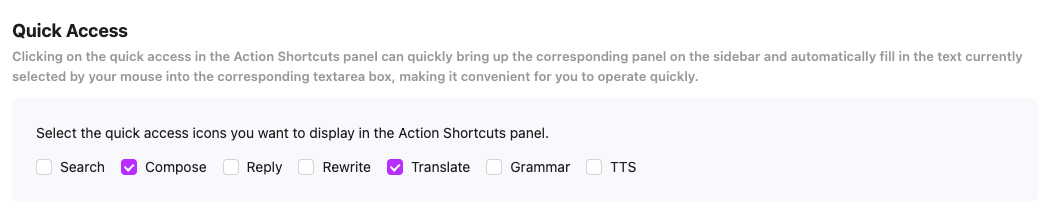
Through the shortcuts feature, you can create various practical text processing tools such as grammar checking, text summarization, rewriting, answering questions, etc., making your AI assistant available anytime, anywhere.
Writing
If you're struggling to start writing or composing letters, you can use TinaMind's writing feature. Simply provide the topic to write about, and you can customize article length (short, medium, long), choose content format (such as email, article, ideas, outline, message, etc.), and even customize text tone, such as professional, literary, creative, educational, humorous, authoritative, or serious.

If you're not satisfied with the written text, you can also use Rewrite to rewrite it, choosing from provided quick rewrite methods or custom rewrite methods.

If your daily work requires replying to numerous comments or messages, the Reply feature is definitely your first choice.

Translation
TinaMind's translation feature is very practical and has greatly helped me when reading and learning other languages. Its translation function supports setting text format, translation length, tone, and translation language, currently supporting dozens of different languages.

Additionally, if you're concerned about grammar issues in your text, you can also use TinaMind's grammar checking feature to easily complete grammar checks without installing other tools—a one-stop solution for all problems.

TinaMind also has speech-to-text and text-to-speech capabilities. You can download audio files and listen repeatedly, which is very suitable for language learning. If you want to adjust the AI voice, TinaMind also provides 5 different male and female voice options.


Prompt Manager
Before finding TinaMind, to improve my efficiency, I organized many prompts and recorded them in a spreadsheet. When using them, I would copy them to ChatGPT and then modify the text. This seemed reasonable before, but when I discovered TinaMind's prompt management tool, everything completely changed. TinaMind's prompt management tool is incredibly useful.
TinaMind has built-in 800+ prompts, and there are quick access entries in TinaMind chat interface, ChatGPT, Claude, Gemini, etc. After clicking the entry, the prompt panel appears, then select a prompt, enter relevant settings, and finally insert it into the chat input box.


I then migrated all my prompts to TinaMind. TinaMind supports variable input—you can set text that needs to change in your prompt as variables, wrapped in {{}}, and then when you use the prompt next time, you only need to enter the variable values, which greatly solved my problem. Previously, I manually modified values in prompt templates, but now I see that the old method was far too inefficient.


Summary
TinaMind browser extension is a comprehensive and easy-to-use Chrome extension that integrates multiple AI features and can significantly improve work efficiency. Whether you need to quickly read web pages and files, search for real-time information, summarize YouTube video content, or perform writing, translation, and grammar checking, TinaMind can provide powerful support.
If you're looking for an AI tool that can comprehensively enhance productivity, TinaMind is definitely your best choice. Visit the Chrome Web Store now to install and experience it!



